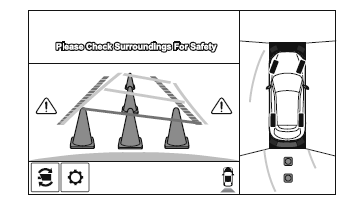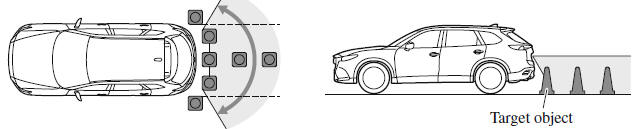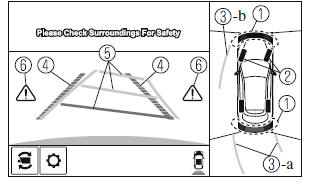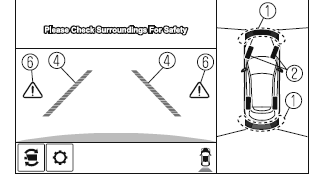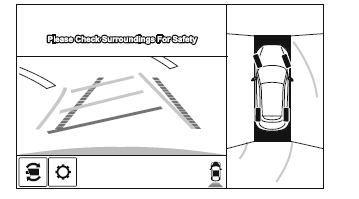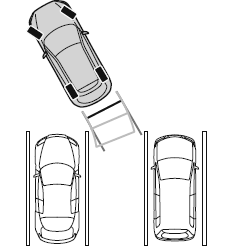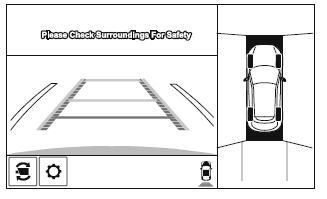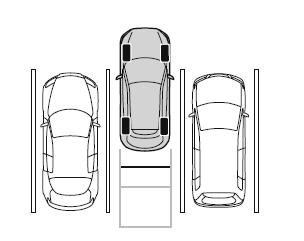Use the top view/rear view to assist in checking the safety of the
surrounding area when
accelerating from a stop, parking, or stopping the vehicle.
Range of displayed screen image
(Screen display)
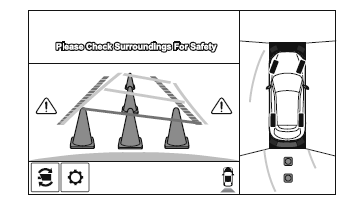
(Actual condition)
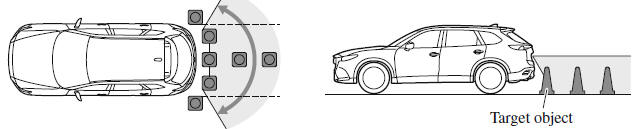
NOTE
- In the top view screen, the areas in black at the front and rear of
the vehicle image and the
seams where each of the camera images merge are blind spots.
- Because images displayed in the top view screen are processed from
each camera, the top
view screen may display in the following ways.
- If an image containing an object with a conspicuous color is picked
up by any of the
cameras, the whole screen may be affected and it may display in that color.
- Obstructions displayed in the rear view may not display on the top
view screen.
- If the position or angle of each camera changes due to tilting of the
vehicle, the image
may appear distorted.
- Lines on the road may appear distorted at the seams where each of the
camera images
merge.
- The entire screen may appear bright/dark depending on the
illumination level around
any of the cameras.
Viewing the screen
(When the projected vehicle
path line display is on)
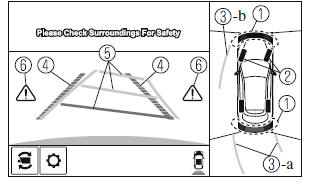
(When the projected vehicle
path line display is off)
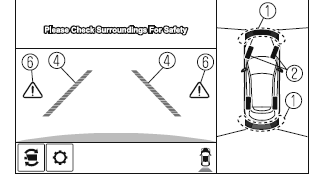
| |
Display/Icon |
Content |
| 1 |
Parking sensor view |
Displays the parking sensor detection condition when the
parking sensor is activated.
For details, refer to the parking sensor obstruction detection
indication and warning sound. |
| 2 |
Tire icon |
Indicates the tire direction. Moves in conjunction with the
steering wheel operation. |
| 3 |
Projected vehicle path lines (amber) |
Indicates the approximate projected path of the vehicle.
Moves in conjunction with the steering wheel operation.
a) Indicates the path where the rear wheels are expected to
travel.
b) Indicates the path where the outer side of the vehicle is expected
to travel |
| 4 |
Extended vehicle width lines and distance
guide lines (red/blue) |
These guide lines indicate the approximate width of the vehicle
and distance to a point measured from the rear of the vehicle
(from the end of the bumper).
- The red lines indicate the points up to about 0.5 m (20 in)
from the rear end of the bumper.
- The blue lines indicate the points from about 0.5 m (20 in)
and up to 2 m (79 in) from the rear end of the bumper.
|
| 5 |
Projected vehicle path distance guide
lines (red/amber) |
These guide lines indicate the approximate distance to a point
measured from the rear of the vehicle (from the end of the
bumper).
- The red line indicates the point about 0.5 m (20 in) from the
rear end of the bumper.
- The amber lines indicate the points about 1 m (39 in) and 2
m (79 in) from the rear end of the bumper.
|
| 6 |
Blind Spot Monitoring (BSM) warning
lights |
Indicates when the Rear Cross Traffic Alert (RCTA) has operated.
For details, refer to Rear Cross Traffic Alert (RCTA). |
NOTE
The setting can be changed so that the projected vehicle path lines are not
displayed.
How to use the projected vehicle path line function
CAUTION
- The front of the vehicle swings out wide when turning the steering
wheel while reversing.
Maintain sufficient distance between the vehicle and an obstruction.
- The parking sensor detection range has limitations. For example,
obstructions closing in
from the side and objects short in height may not be detected. Always
confirm the safety
around the vehicle visually when driving.
For details, refer to the parking sensor obstruction detection indication
and warning sound.
NOTE
- Because there might be a difference between the image displayed on
the screen, such as
indicated in the following, and the actual conditions when parking, always
check the
safety at the rear of the vehicle and the surrounding area directly with
your eyes.
- Even though the back end of the parking space (or garage)
displayed on the screen and
distance guide lines appear parallel, they may not actually be parallel.
- When parking in a space with a division line on only one side of
the parking space, even
though the division line and the vehicle width guide line appear
parallel, they may not
actually be parallel.
- The following shows an example of vehicle parking with the steering
wheel turned to the
left while backing up the vehicle. When backing into a parking space from
the opposite
direction, the steering operation is reversed.
1. Back the vehicle into the parking space by turning the steering wheel so
that the vehicle
enters the center of the parking space.
(Screen display)
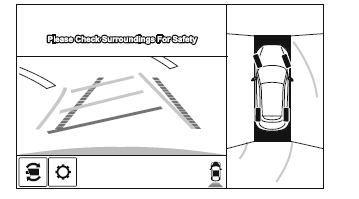
(Actual condition)
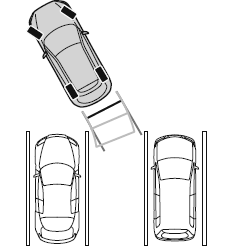
2. After the vehicle starts entering the parking space, stop and adjust the
steering wheel so
that the distance between the vehicle width lines and the sides of the parking
space on
the left and right are roughly equal, and then continue backing up slowly.
3. Once the vehicle width lines and the sides of the parking space on the left
and right are
parallel, straighten the wheels and back the vehicle slowly into the parking
space.
Continue checking the vehicle's surroundings and then stop the vehicle in the
best
possible position. (If the parking space has division lines, check whether the
vehicle
width guide lines are parallel to them.)
(Screen display)
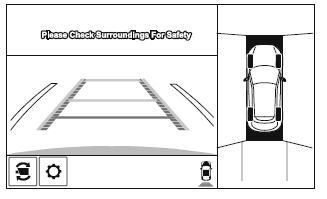
(Actual condition)
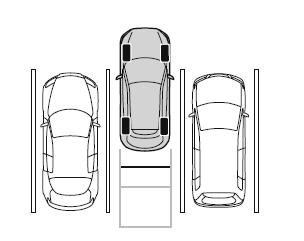
|